 Google Sites is a free website builder that lets you effortlessly create and share web pages for your campaigns and projects. This tool makes it easier for a user to lay out the pages without the need for coding. Helpful for educators, small business owners and entrepreneurs as well, Google Sites is one of the most effective ways to launch your online presence.
Once you have the web page created, a QR code can be used to redirect your readers and followers to your site. It can be used for an event, interactive learning or landing pages. Simply use QR Stuff's Web Page URL data type and see it live upon scanning the QR code.
Google Sites is a free website builder that lets you effortlessly create and share web pages for your campaigns and projects. This tool makes it easier for a user to lay out the pages without the need for coding. Helpful for educators, small business owners and entrepreneurs as well, Google Sites is one of the most effective ways to launch your online presence.
Once you have the web page created, a QR code can be used to redirect your readers and followers to your site. It can be used for an event, interactive learning or landing pages. Simply use QR Stuff's Web Page URL data type and see it live upon scanning the QR code.
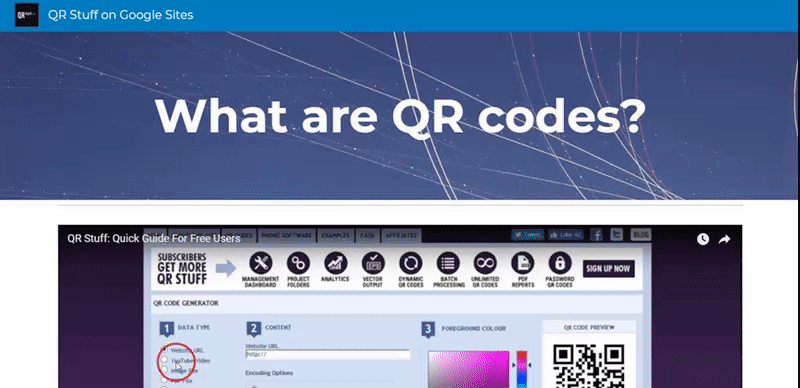 How To Use Google Sites
The new Google Sites makes the website building task a whole lot easier, letting you accomplish more projects in the long run. It provides a ready-made platform that consists of a drag and drop feature for all the materials you need, whether it be text, images, videos or even entire presentations. Share it with your clients, followers and readers.
1. Create Your Site. To get started on Google Sites and begin creating the website, click the plus sign button located on the lower right-hand corner of your screen. You'll be directed to an Untitled page, so you must enter a unique name to keep track of your site. This site document name is only viewable by you, and by others after you have published the site. Take note that you need to have two or more pages in your website for the site name to appear.
How To Use Google Sites
The new Google Sites makes the website building task a whole lot easier, letting you accomplish more projects in the long run. It provides a ready-made platform that consists of a drag and drop feature for all the materials you need, whether it be text, images, videos or even entire presentations. Share it with your clients, followers and readers.
1. Create Your Site. To get started on Google Sites and begin creating the website, click the plus sign button located on the lower right-hand corner of your screen. You'll be directed to an Untitled page, so you must enter a unique name to keep track of your site. This site document name is only viewable by you, and by others after you have published the site. Take note that you need to have two or more pages in your website for the site name to appear.  2. Select A Theme. The appearance of your website means a lot. Select from any theme in the Google Sites gallery, which goes along with adjusting font styles, colours and backgrounds.
2. Select A Theme. The appearance of your website means a lot. Select from any theme in the Google Sites gallery, which goes along with adjusting font styles, colours and backgrounds. 3. Add Content. Click "Insert" or double-click on the portion of the page where you want to add content. You can add text boxes, URLs of other web pages, photos, videos, documents and files from Google Drive or Google Embeds.
3. Add Content. Click "Insert" or double-click on the portion of the page where you want to add content. You can add text boxes, URLs of other web pages, photos, videos, documents and files from Google Drive or Google Embeds.
 4. Publish Your Site. Click "Publish" and be re-directed to a pop-up box where you have to enter a unique name to the end of your URL. The URL is editable anytime, provided that no other users have registered those particular words in the web domain. Preview your site's URL to confirm that your site published correctly. There are more functionalities on Google Sites waiting to be explored.
4. Publish Your Site. Click "Publish" and be re-directed to a pop-up box where you have to enter a unique name to the end of your URL. The URL is editable anytime, provided that no other users have registered those particular words in the web domain. Preview your site's URL to confirm that your site published correctly. There are more functionalities on Google Sites waiting to be explored.
 How To Generate A QR Code For Google Sites
1. Go to https://www.qrstuff.com/?type=websiteurl and have the “Website URL” data type pre-selected from the Data Type section.
How To Generate A QR Code For Google Sites
1. Go to https://www.qrstuff.com/?type=websiteurl and have the “Website URL” data type pre-selected from the Data Type section.
 2. In the Content section, enter your Google Sites URL.
2. In the Content section, enter your Google Sites URL.
 3. Click the “Download QR Code” button and the QR code for Google Sites is ready for use.
3. Click the “Download QR Code” button and the QR code for Google Sites is ready for use.
 [embed]http://giphy.com/gifs/1qh7qVIwbpE2MJTXbe[/embed]
Make It A Bit Fancy
[embed]http://giphy.com/gifs/1qh7qVIwbpE2MJTXbe[/embed]
Make It A Bit Fancy
 While free users can change the foreground colour of their QR code, paid subscribers have the ability to also change the appearance of the QR code image and embed a logo or image in its centre. Just use the steps outlined above to create your Website URL QR code for Google Sites, and then, before you download your finished QR code, click the “Style Your QR Code” button to change its appearance.
Here is an example that shows what could be done to the Website URL QR code created above using our QR Code Styling feature. Our Style section allows you to make your QR code more visually distinctive and, by embedding a suitable image, perhaps more intuitive as well. Read our blog post on QR Code Styling for more details about how to use this feature.
While free users can change the foreground colour of their QR code, paid subscribers have the ability to also change the appearance of the QR code image and embed a logo or image in its centre. Just use the steps outlined above to create your Website URL QR code for Google Sites, and then, before you download your finished QR code, click the “Style Your QR Code” button to change its appearance.
Here is an example that shows what could be done to the Website URL QR code created above using our QR Code Styling feature. Our Style section allows you to make your QR code more visually distinctive and, by embedding a suitable image, perhaps more intuitive as well. Read our blog post on QR Code Styling for more details about how to use this feature. 
Subscribe For More QR Stuff! Become a QR Stuff paid subscriber and get unlimited QR codes, unlimited scans, analytics reporting, editable dynamic QR codes, high resolution and vector QR code images, batch processing, password-protected QR codes, QR code styling, QR code pausing and scheduling and more, for one low subscription fee. Full subscriptions start from just $11.95 per month (lower monthly rates for longer periods). check out what we can do for you. Subscribe now.


0 Comment on ‘QR Codes For Free Google Sites’